- Open Outlook and navigate to the "Junk Email" folder.
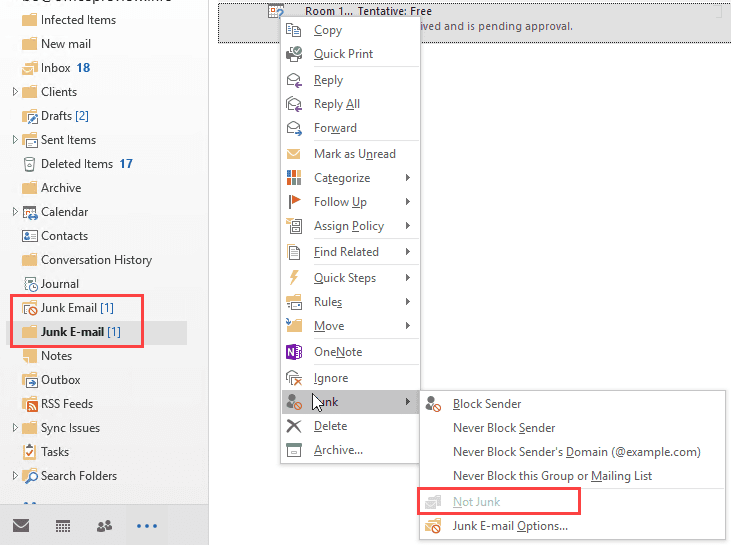
- Select all the emails in the folder by clicking on the first email, holding down the "Ctrl" key, and clicking on the remaining emails.
- Click on the "Delete" button or press the "Delete" key on your keyboard to delete all the emails in the folder.
- If you want to delete all the emails, go to the "Deleted Items" folder, select all the emails you want to delete, and click the "Delete" button on your keyboard.
- If you want to recover any emails that were accidentally deleted, go to the "Deleted Items" folder, right-click on the email you want to recover, and select "Move" > "Inbox" or any other folder you want to move them to.
- To prevent future emails from going to the Junk folder, you can also add email addresses or domains to your Safe Senders list. To do this, go to "File" > "Options" > "Junk Email" > "Safe Senders" and add the email addresses or domains you want to allow.
407-554-5534
24X7

